Bulk Audit
Process Objective#
Bulk Audit enables user to set up audit schedule to multiple assets in a simple page.
Overview#
Every asset needs audit to report the current value of asset after some depreciation or maintenance. Users can set up their assets schedule in View Asset feature (View Asset > Actions > Audit).
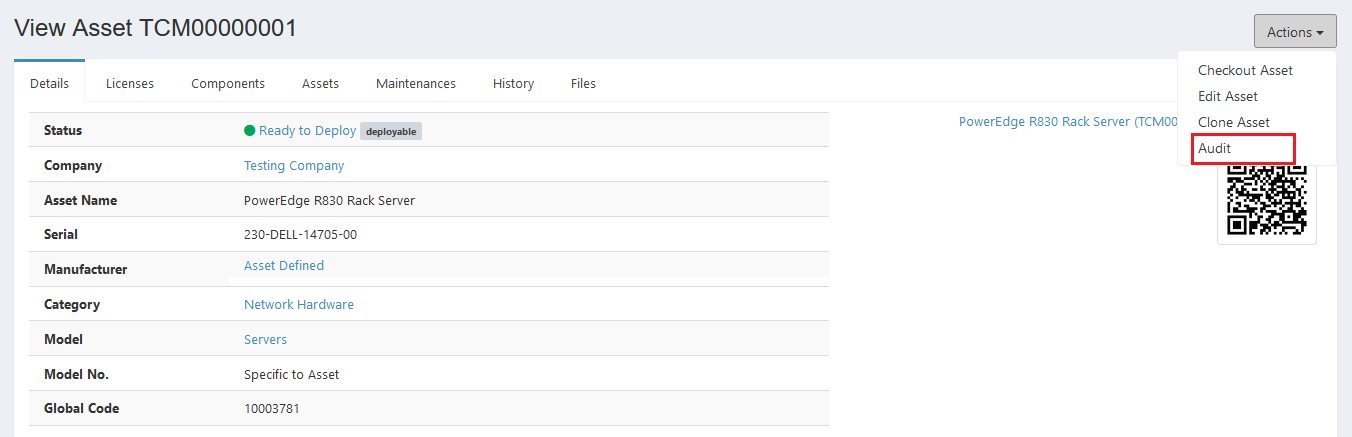
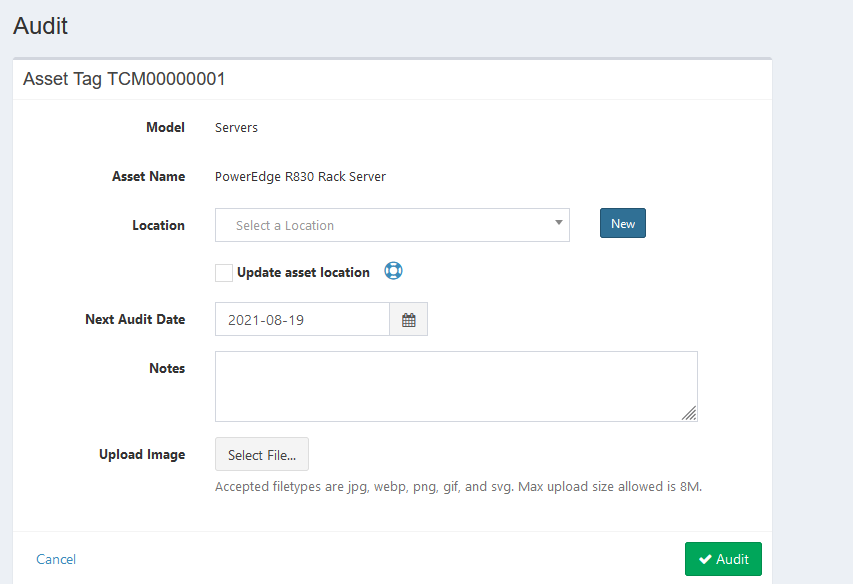
Some users might need multiple asset to audit at the same time, so instead of setting up the audit one by one, users can set up audit schedule to multiple assets in Bulk Audit feature.
Features and Functionality#
Here is the Bulk Audit interface:
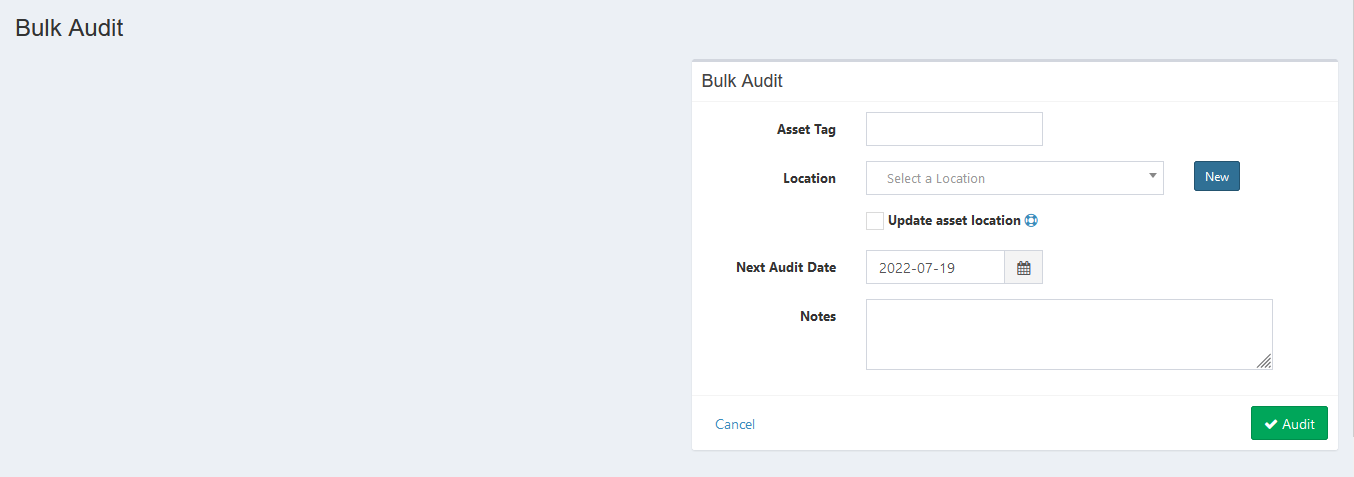
STEPS
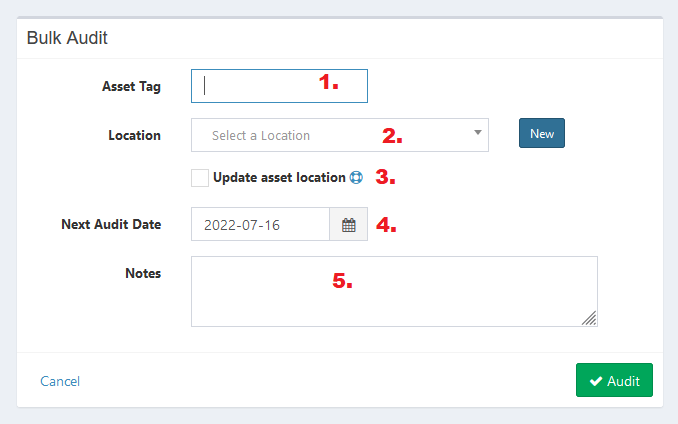
- Enter asset tag.
- Select location. You can create new location here.
- Checking this box will edit the asset record to reflect this new location. Leaving it unchecked will simply note the location in the audit log (Note that if this asset is checked out, it will not change the location of the person, asset or location it is checked out to).
- Set next audit date.
- Enter notes if needed.
- Click the Audit button to finish.
- Click Cancel button to cancel audit.
Here is the interface after auditing multiple assets:
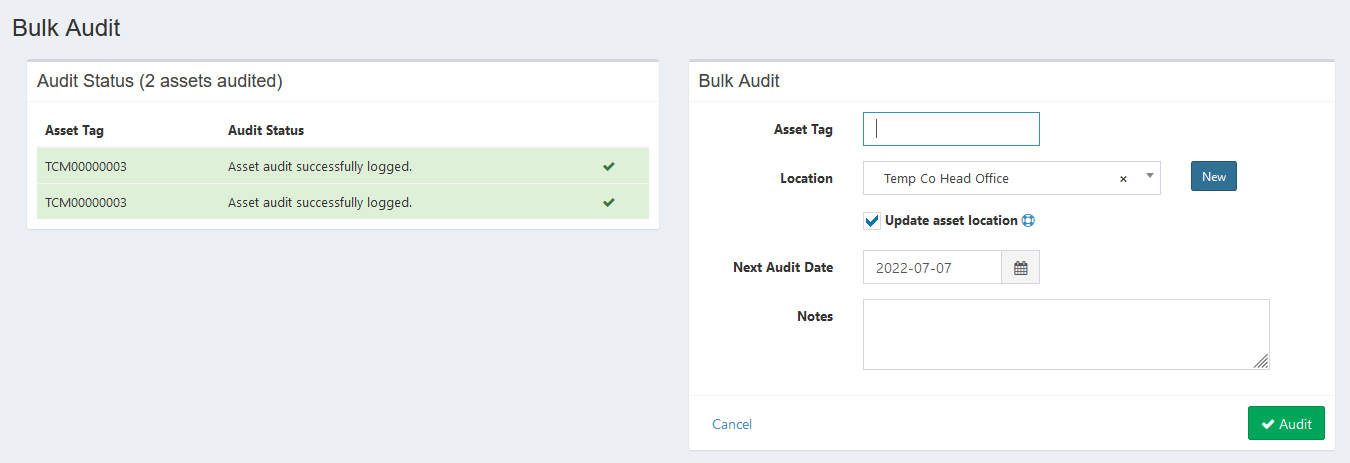
You can see your complete audit record in Audit Log.
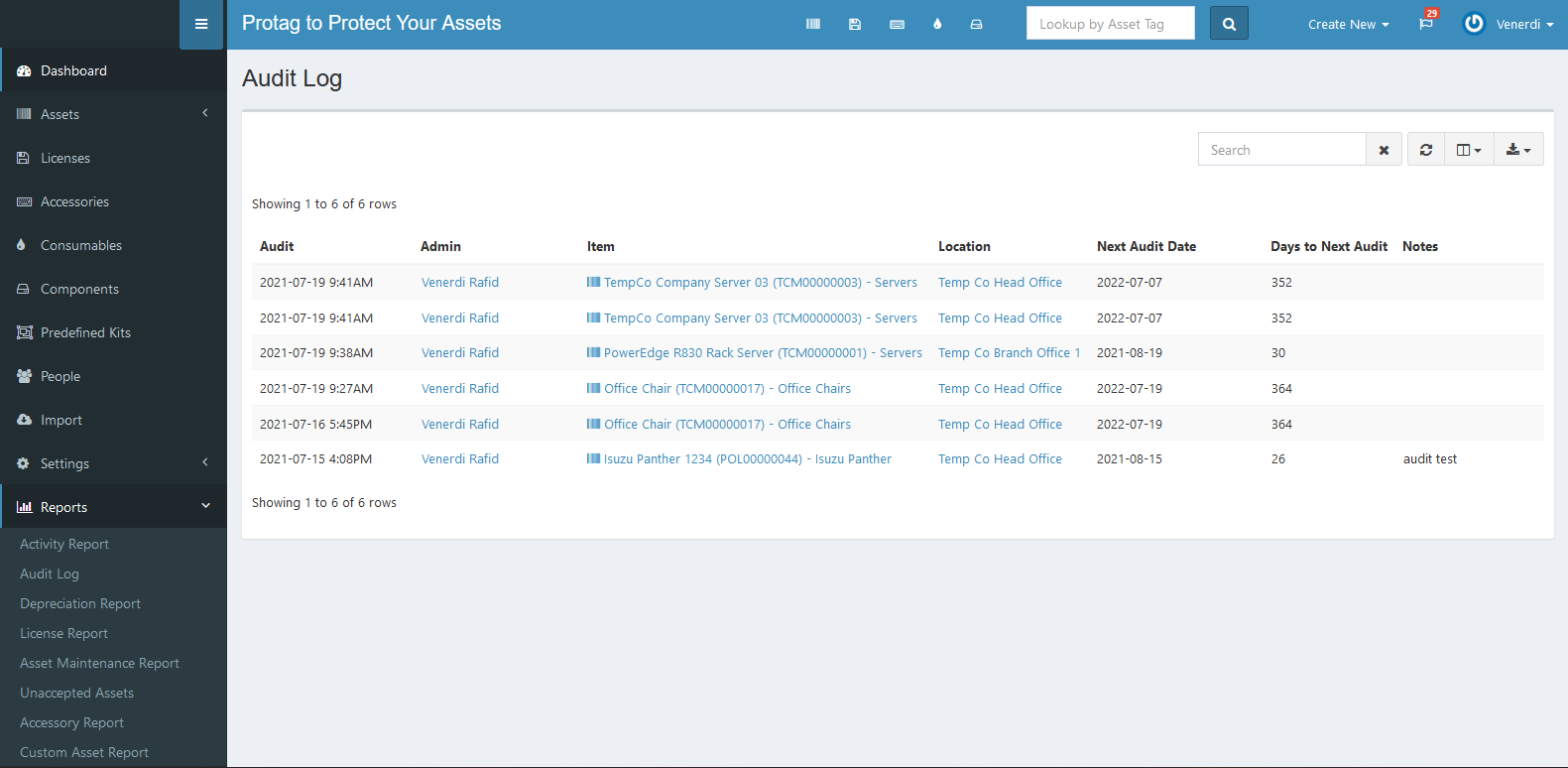
Error Message#
- The asset tag field is required..
To save the record, you must fill the required field.
- Asset with tag not found.
This error means your inputted asset tag is not exist. Make sure to input the correct asset tag.